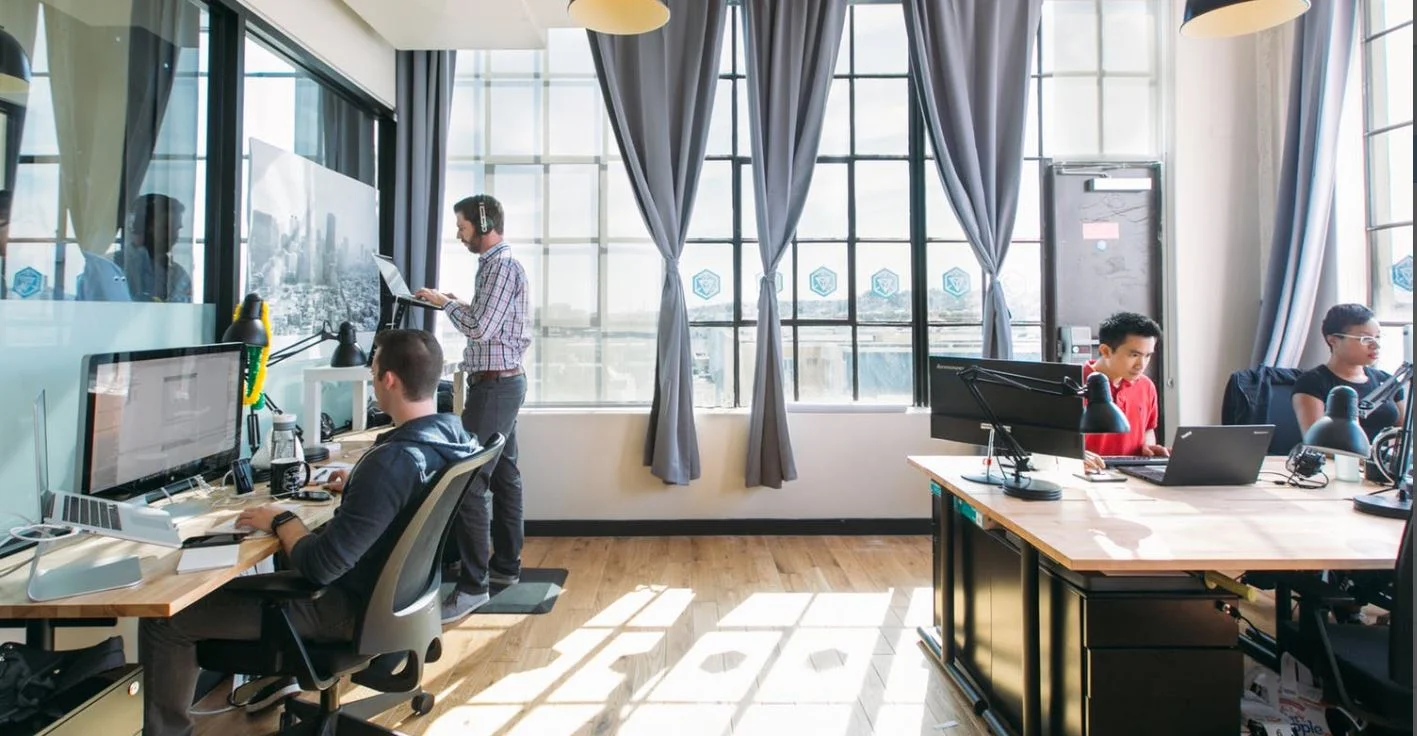E-commerce to Quickbooks: How To Successfully Sync The Sales Data
If you own a business selling products online and use QuickBooks as accounting software, you probably constantly face the question: have I synced all the sales data into QuickBooks correctly?
Syncing data between platforms has its own challenges. Currently, you need to use third-party apps, such as Entriwise and A2X, to transfer data from the e-Commerce website into QuickBooks.
Here are three simple steps to guide you on how to sync sales data accurately into QuickBooks:
1. Map data from e-Commerce site to QuickBooks
Before you start syncing data into QuickBooks, you first need to tell the third-party app where to sync the data. Like guide directions on a map, you will have to draw the line on how to get from point A to point B.
Let’s use the case of selling on Amazon as an example. First, identify the data you want to sync, such as: revenue from selling items, shipping/packaging fees, Amazon cash reserve, inventory, refunds, etc. Then, you will tell your third-party app where to put these data in QuickBooks. For example, map Amazon sales under Income and shipping/packaging fees under Expenses.
2. Check the data flow
Now that you have directed the traffic and told the third-party app where to add all the data, the next step is to check the data flow periodically to ensure that all the data is syncing. Yes, this step sounds a little redundant if everything works perfectly. In reality, data often fails to sync on time or only syncs a portion of the information. When that happens, you will need to verify the total sales on your QuickBooks by dates with total sales number on Amazon. If the numbers don’t match, sync again.
3. Reconcile the total sales and expenses with your bank
After completing the first two steps, time to do the fun step – reconciliation! Check bank statements against Amazon cash deposit entries on QuickBooks. The difficulty for this step is that e-commerce sites such as Amazon only deposit money into your bank periodically in the form of a lump sum. You will have to know which sales transactions are made into this new cash deposit in the bank. The good news is that if you keep a detailed sales transaction record in QuickBooks, you will find it is very easy to do the bank reconciliation.
4. Bonus step – if you track your inventory:
If you don’t track inventory in QuickBooks, then you are done after the first three steps above. If you track inventory in QuickBooks, you will setup Product & Service list for the inventory you are tracking. On the Product & Service list, make sure to select the inventory account on the balance sheet so that when you sell an item, your inventory will be reduced with the right quantity.
This is how you sync sales data from a sales platform into QuickBooks in a nutshell. The trick is to keep the data syncing process easy to identify and simple to remember. Syncing sales data is not easy. If you have been successfully following along the steps here, congratulations, you just learned one of the hardest tasks in accounting!